SAP FICO Fundamentals
SAP: Stands for Systems Application and Products in Data Processing
FI: Stands for Financials
CO: Stands for Controlling i.e. in normal terminology Costing
SAP was released in 1972 in Germany. SAP Head Quarters are in Germany.Version ECC-6.0 is the latest as on 01.07.2009
ECC : Stands for ERP Central Component
ERP : Stands for Enterprise Resource Planning. It integrates all the systems in one system. It facilitates free flow of data among departments.
TYPES OF ERP PACKAGES:
SAP, Oracle-Financials, JD Edwards, BAAN, PeopleSoft are various types of SAP -FI/ CO ERP packages available in the Market. Among them SAP is Famous in the World.
Opening of SAP: To open SAP click on the SAP Log on Icon on DesktopFI: Stands for Financials
CO: Stands for Controlling i.e. in normal terminology Costing
SAP was released in 1972 in Germany. SAP Head Quarters are in Germany.Version ECC-6.0 is the latest as on 01.07.2009
ECC : Stands for ERP Central Component
ERP : Stands for Enterprise Resource Planning. It integrates all the systems in one system. It facilitates free flow of data among departments.
TYPES OF ERP PACKAGES:
SAP, Oracle-Financials, JD Edwards, BAAN, PeopleSoft are various types of SAP -FI/ CO ERP packages available in the Market. Among them SAP is Famous in the World.
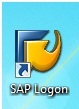
Client: 800
User: SAPUSER ( Not Case Sensitive)
Password: india123 (Case Sensitive)
WHAT IS CLIENT:
Client is an independent organizational unit in SAP having its own master data and set of tables.
Client is an independent organizational unit in SAP having its own master data and set of tables.
Eg: Normally when a Company ( eg: Godrej) intends to start SAP in its Company, it purchases
SAP software from SAP-India. Price of SAP software is based on the Number of Users. Once
Company purchased the software, it recruits / engage another Company (ex: WIPRO) for
Implementation purpose. Both the purchaser and implementer will delegate/recruit some Instructor.
Employees for implementation of SAP. They are called as Core Team Members.
Core team members(Godrej) Consultants(WIPRO)
1. Accounts Manager FICO 1) FI Consultant
2. Costing Manger FICO 2) CO Consultant
3. Purchase Manager MM 3) MM Consultant
4. Sales Manager SD 4) SD Consultant
5. IT Staff Implementation 5) Basis Consultant
6.Project Manager Oversee Project 6)ABAP Programmer
7.Project Manager
Core Team from Purchaser analyze the present situation in the Company and prepare the process document for SAP Implementation .
Basis Consultant will install or copy the SAP in Server and Create the Client
Numbers. There are Minimum 2 type of Clients will be created by Basis Consultant they call it as Land Scope.
LAND SCOPE:
Arrangement of servers.
Eg: Development-----Production.
Or
Development ---------Quality/Testing-----Production.
1. Development Client -----> for Customization & Testing purpose
2. Production Client -----> for Live Data i.e, entering day to day activities
By default SAP-India is allotting 000 (or) 001 (or) 067 (or) 800 as Development
Client.
Number of Production Client will be given by Basis Consultant after Discussing
With Purchaser. There will be Minimum of 2 Clients. Some companys are creating 3 clients.
1. Development Client ------> for Customization purpose
2. Testing Client ------> for Testing purpose
3. Production Client ------> for Live Data i.e, entering day to day activities
After Basic Consultant done the Customization in Development Client , he copy it to Production Client. All the Customization will be done at Development Client only but not at Production Client.
USER NAME?
As we discussed earlier, cost of the SAP is based on Number of Users.
Major Benefit of Users is it fixes the responsibility of the employee. Who has done
what , can be identified. So the responsibility will be fixed on employees.
Username is not case Sensitive. We can use either Small Letters or Capital Letters.
SAP software from SAP-India. Price of SAP software is based on the Number of Users. Once
Company purchased the software, it recruits / engage another Company (ex: WIPRO) for
Implementation purpose. Both the purchaser and implementer will delegate/recruit some Instructor.
Employees for implementation of SAP. They are called as Core Team Members.
Core team members(Godrej) Consultants(WIPRO)
1. Accounts Manager FICO 1) FI Consultant
2. Costing Manger FICO 2) CO Consultant
3. Purchase Manager MM 3) MM Consultant
4. Sales Manager SD 4) SD Consultant
5. IT Staff Implementation 5) Basis Consultant
6.Project Manager Oversee Project 6)ABAP Programmer
7.Project Manager
Core Team from Purchaser analyze the present situation in the Company and prepare the process document for SAP Implementation .
Basis Consultant will install or copy the SAP in Server and Create the Client
Numbers. There are Minimum 2 type of Clients will be created by Basis Consultant they call it as Land Scope.
LAND SCOPE:
Arrangement of servers.
Eg: Development-----Production.
Or
Development ---------Quality/Testing-----Production.
1. Development Client -----> for Customization & Testing purpose
2. Production Client -----> for Live Data i.e, entering day to day activities
By default SAP-India is allotting 000 (or) 001 (or) 067 (or) 800 as Development
Client.
Number of Production Client will be given by Basis Consultant after Discussing
With Purchaser. There will be Minimum of 2 Clients. Some companys are creating 3 clients.
1. Development Client ------> for Customization purpose
2. Testing Client ------> for Testing purpose
3. Production Client ------> for Live Data i.e, entering day to day activities
After Basic Consultant done the Customization in Development Client , he copy it to Production Client. All the Customization will be done at Development Client only but not at Production Client.
USER NAME?
As we discussed earlier, cost of the SAP is based on Number of Users.
Major Benefit of Users is it fixes the responsibility of the employee. Who has done
what , can be identified. So the responsibility will be fixed on employees.
Username is not case Sensitive. We can use either Small Letters or Capital Letters.

PASSWORD?
Benefit of Passwords are for restricting the Un-authorized use of
Users. Length of the Password can be Minimum 6 and Maximum 40 characters. It is case
sensitive. We can use Alphabetic, Numeric’s, Alphanumeric or Special Characters
like " * " or "#" etc.,
Benefit of Passwords are for restricting the Un-authorized use of
Users. Length of the Password can be Minimum 6 and Maximum 40 characters. It is case
sensitive. We can use Alphabetic, Numeric’s, Alphanumeric or Special Characters
like " * " or "#" etc.,
Note 1: It is not possible to change the password morethan once in a Day
Note 2: System will not permit us to use the latest 5 passwords.
Note 3: If we lost Password it can not be restored. Basis Consultant has to
allot New Password.
LANGUAGE?
Along with package SAP has given 41 languages . If we do not specify the language, by default system will take English ( EN) as default language.
Note 2: System will not permit us to use the latest 5 passwords.
Note 3: If we lost Password it can not be restored. Basis Consultant has to
allot New Password.
LANGUAGE?
Along with package SAP has given 41 languages . If we do not specify the language, by default system will take English ( EN) as default language.
we enter User Name and Password and press enter , system will log on to SAP On Screen
1st Row ====> Menu Bar
2nd Row ====> Standard Tool Bar
3rd Row ====> Title Bar
Last Row ====> Status Bar
If, any one enter User Name and Password of which some other is logged in SAP
system will warn with a message of 3 options. Action will be depending on the
option we select.
Status on Selecting Radio Button Employee A Employee B
1st Radio Button Cannot Work Can Work
2nd Radio Button ( Monitored by SAP-India) Can Work Can Work
3rd Radio Button Can Work Cannot Work
Normally in institutes 2nd Radio Button has to select.
If any user want to work on different screens at a single time, he can open upto
a max of 6 windows or Sessions.
system will warn with a message of 3 options. Action will be depending on the
option we select.
Status on Selecting Radio Button Employee A Employee B
1st Radio Button Cannot Work Can Work
2nd Radio Button ( Monitored by SAP-India) Can Work Can Work
3rd Radio Button Can Work Cannot Work
Normally in institutes 2nd Radio Button has to select.
If any user want to work on different screens at a single time, he can open upto
a max of 6 windows or Sessions.
WHAT IS SESSION?
A session is a window or screen where SAP user will do day to day activities.
One user can open 6 Sessions at a time.
HOW TO CREATE NEW SESSION?
To create new session path is Menu Bar---->System---->Create Session
A session is a window or screen where SAP user will do day to day activities.
One user can open 6 Sessions at a time.
HOW TO CREATE NEW SESSION?
To create new session path is Menu Bar---->System---->Create Session
HOW TO MOVE FROM ONE SESSION TO ANOTHER?
Press Alt+Tab to move from One session to another session easily
Press Alt+Tab to move from One session to another session easily
HOW TO CLOSE SESSION?
To close one session path is Menu Bar---->System---->End Session
WHAT IS TRANSACTION CODE?
Transaction Code is a code number given for each activity . SAP has given some
Transaction Codes ( TC's ) which are common in SAP throught the world .
If customer / Purchaser want to give their own TC's it should start either with
"Y" or "Z". Other Alphabets are not allowed in SAP.
Note: It is not advisable to give customer's own TC's as it is difficult to
update whenever version is changed.
BACK TO SAP EASY ACCESS SCREEN?
Use /N ( Forward Slash & N) in Command Window . N is not case sensitive.
CHANGING SESSION ( WINDOW)
Posting the Document ( F-02)
A/c Balance Display ( FS10N)
After Posting the Document in F-02, to change the session and see the account
balance, to change the session and see the account balance display, instead of
going back to Easy Access and press new code FS10N in command
window, we can type" /NFS10N" to go directly to the new window of FS10N. If we
want to change the session we have to give \N before the New Command TC in
Command Window.
CREATE SESSION?
Use /OFS10N in command window for creating new session directly with New TC
/N ----> for change the session and /O for Creating the session or select
Transaction Code is a code number given for each activity . SAP has given some
Transaction Codes ( TC's ) which are common in SAP throught the world .
If customer / Purchaser want to give their own TC's it should start either with
"Y" or "Z". Other Alphabets are not allowed in SAP.
Note: It is not advisable to give customer's own TC's as it is difficult to
update whenever version is changed.
BACK TO SAP EASY ACCESS SCREEN?
Use /N ( Forward Slash & N) in Command Window . N is not case sensitive.
CHANGING SESSION ( WINDOW)
Posting the Document ( F-02)
A/c Balance Display ( FS10N)
After Posting the Document in F-02, to change the session and see the account
balance, to change the session and see the account balance display, instead of
going back to Easy Access and press new code FS10N in command
window, we can type" /NFS10N" to go directly to the new window of FS10N. If we
want to change the session we have to give \N before the New Command TC in
Command Window.
CREATE SESSION?
Use /OFS10N in command window for creating new session directly with New TC
/N ----> for change the session and /O for Creating the session or select
ACTIVATING TRASACTION CODES IN SAP MENU?
Some times TC's will not appear in SAP Easy Access Menu. To activate them path is
Menu Bar---->Extras---->Settings---->Display Technical Names Check Box and Press
Enter
Some times TC's will not appear in SAP Easy Access Menu. To activate them path is
Menu Bar---->Extras---->Settings---->Display Technical Names Check Box and Press
Enter
HOW TO SET TRANSACTION WINDOE?
Making 1 session as default screen is called Start Transaction. To Set start
transaction
Menu Bar---->Extras---->Set Start Transaction---->Transaction Code (ex F-02)-->Enter
We will get message T F-02 set as start Transaction. From next time onwards when
ever SAP is logged in, F-02 session will open directly.
Making 1 session as default screen is called Start Transaction. To Set start
transaction
Menu Bar---->Extras---->Set Start Transaction---->Transaction Code (ex F-02)-->Enter
We will get message T F-02 set as start Transaction. From next time onwards when
ever SAP is logged in, F-02 session will open directly.
HOW TO CLOSE SAP?
For closing SAP path
Menu Bar---->System--->Log Off ----> YES for the message Log Off
For closing SAP path
Menu Bar---->System--->Log Off ----> YES for the message Log Off
UNLOCKING SCREENS?(TC-SM12)
Tools---->Administration---->Monitor---->Lock Entries---->List Buttons
---->Select select all---->Select Delet---->Select "YES"Button for the message
Delete All Lock Entries.
Tools---->Administration---->Monitor---->Lock Entries---->List Buttons
---->Select select all---->Select Delet---->Select "YES"Button for the message
Delete All Lock Entries.
How to use transaction codes (T/C)?
We want posting of transaction.
option-1 option-2
Go through the path and post Use transaction code in command field
the transaction and press enter
Path: Accounting --> Financial accounting we can create our own transaction
-> General ledger-->Posting ->General posting codes they should start with Y or Z

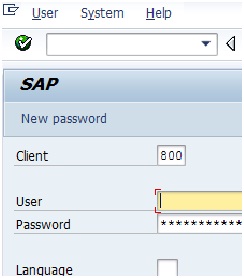






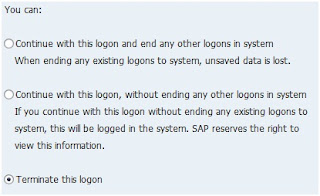

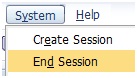






No comments:
Post a Comment